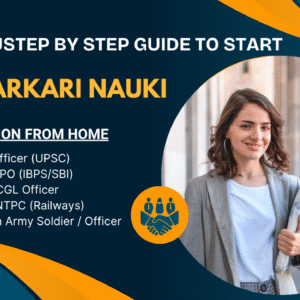Did you know that programming your thermostat correctly can help you save up to 10% on heating and cooling costs annually? According to the U.S. Department of Energy, this can mean hundreds of dollars in savings each year—just by using your thermostat the right way!
If you’ve recently installed a Honeywell thermostat or have been using one for a while, learning how to program it can significantly improve your home’s comfort and energy efficiency. Whether it’s the hot summer months in Florida or the frigid winter in New York, understanding how to adjust the settings of your Honeywell thermostat will keep you cozy without draining your wallet.
In this guide, we’ll walk you through how to program your Honeywell thermostat step-by-step, using simple language that’s easy to follow. No advanced tech skills required—just a few button presses and you’re good to go!
Why Is Programming Your Thermostat Important?
Before diving into the programming process, it’s essential to understand why setting up your Honeywell thermostat properly is so important:
-
Save Money: Programming your thermostat helps reduce energy waste, lowering your utility bills.
-
Enhance Comfort: A well-programmed thermostat ensures that your home stays at the perfect temperature when you’re there, and saves energy when you’re away.
-
Environmental Benefits: By using less energy, you’re contributing to a more sustainable environment.
-
Convenience: You can control your home’s heating and cooling system even while you’re away, so you don’t waste energy.
For example, if you’re at work all day or asleep at night, programming your thermostat to adjust the temperature can help your HVAC system work only when necessary.
Types of Honeywell Thermostats
Honeywell offers various thermostat models, and the programming steps can vary slightly depending on which one you own. Here are the common types:
-
Basic Programmable Thermostats (e.g., Honeywell 6000 series)
-
Touchscreen Thermostats (e.g., Honeywell 7000 and 8000 series)
-
Wi-Fi Smart Thermostats (e.g., Honeywell T5, T6 Pro, and T9 series)
This guide focuses on the steps for programming the popular 6000 and 8000 series, but the process is similar for most models.
Getting Ready to Program Your Thermostat
Before you begin, it’s a good idea to prepare for the task ahead:
-
Know Your Schedule: Write down the times when you’re home, at work, and when you sleep.
-
Read the Manual: If you have the manual, keep it nearby. You can also search for your model online to find specific details.
-
Familiarize Yourself with the Buttons: Most Honeywell thermostats have a menu button, an arrow key, and a scheduling option. Know what each button does before starting.
Step-by-Step Guide to Programming a Honeywell Thermostat
Let’s go over how to program a typical 5-2 day thermostat. This type allows you to set one schedule for weekdays (Monday to Friday) and another for the weekend (Saturday and Sunday).
Step 1: Access the Programming Menu
Press the “Set” or “Schedule” button on your thermostat. If you see the option, select “Program.”
Step 2: Set the Weekday Schedule
Honeywell thermostats typically allow four time blocks during the day:
-
Wake: When you get up in the morning
-
Leave: When you leave for work or school
-
Return: When you get back home
-
Sleep: When you go to bed
Use the arrow keys to adjust the times and temperatures for each block:
-
Wake: 6:30 AM | 70°F Heat / 76°F Cool
-
Leave: 8:00 AM | 62°F Heat / 80°F Cool
-
Return: 5:00 PM | 70°F Heat / 76°F Cool
-
Sleep: 10:00 PM | 65°F Heat / 78°F Cool
After setting each time block, press “Next” to move to the next.
Step 3: Set the Weekend Schedule
Once the weekday schedule is set, you can adjust the weekend schedule. You may want to wake up later or stay home more on weekends, so set it accordingly.
Example:
-
Wake: 8:00 AM | 70°F Heat / 76°F Cool
-
Sleep: 11:00 PM | 65°F Heat / 78°F Cool
If you’re home all day, you can skip the “Leave” and “Return” time blocks.
Step 4: Save Your Settings
Once everything is set, press “Done” or “Run Schedule,” depending on your model. Your thermostat will now automatically follow the schedule you’ve programmed.
Programming Touchscreen and Smart Thermostats (Honeywell T5, T6, etc.)
For touchscreen or smart thermostats like the Honeywell T5 or T6, you have even more flexibility, especially if you prefer controlling your thermostat remotely through an app. Here’s how:
Using the Thermostat Touchscreen:
-
Tap Menu > Schedule.
-
Choose the days and time periods for programming.
-
Set the desired temperatures.
-
Press Done to save your settings.
Using the Honeywell Home App:
-
Open the Honeywell Home app on your phone.
-
Tap your thermostat model.
-
Select Schedule > Edit.
-
Adjust your settings and save them.
With the app, you can easily adjust the temperature while you’re at work, on vacation, or simply relaxing at home.
Extra Tips for Effective Thermostat Programming
-
Use “Hold” Mode: Only use the “Hold” feature temporarily if you need to override the schedule.
-
Switch Between Heat/Cool Modes: Adjust the mode seasonally to match the temperature needs.
-
Vacation Settings: If you’re going on vacation, adjust your thermostat to save more energy while you’re away.
-
Battery Maintenance: Replace the thermostat batteries once a year to avoid losing your settings.
Troubleshooting Common Programming Issues
Here are some common problems you might encounter:
“My thermostat isn’t following the schedule.”
Check if the thermostat is in Hold mode. Simply press “Run” to return to the schedule.
“The screen is blank.”
Your thermostat might need fresh batteries or the HVAC breaker could have tripped.
“It’s not heating or cooling properly.”
Ensure you’ve selected the correct mode (heat/cool) and that your HVAC system is functioning. If issues persist, contact an HVAC technician for assistance.
Final Thoughts
Programming your Honeywell thermostat is a simple yet effective way to enhance comfort and save on energy costs. By following these easy steps, you’ll be able to enjoy the perfect temperature throughout the day, without wasting money. Whether you’re using a basic model or a Wi-Fi-enabled smart thermostat, you’ll have the knowledge to make the most of your thermostat.
If you need assistance with setting up or installing your thermostat, don’t hesitate to reach out to the experts at Gleason Heating and Air Conditioning. We’re here to help you optimize your HVAC system for maximum efficiency!
Take control of your comfort and energy savings—get in touch with us today for expert thermostat programming and HVAC services!