In today’s digital age, smartphones have become an essential part of our lives. We use them for communication, entertainment, work, and even personal safety. But when your phone suddenly refuses to turn on properly and gets stuck at the manufacturer’s logo, it can be incredibly frustrating. As a technician or a DIY enthusiast, learning how to repair mobile phones stuck on the logo screen is a valuable skill that can save time, money, and even cherished data. In this article, we’ll walk you through why this issue happens, how to diagnose the problem, and the step-by-step solutions to get your phone back in working order.
Let’s begin by understanding what causes this problem and how to approach the repair process effectively.
Understanding the Problem: Why Phones Get Stuck on the Logo
Before jumping into solutions, it’s important to understand the possible causes of a phone that won’t boot past the logo. Here are some common reasons:
| Cause | Description | Likelihood |
|---|---|---|
| Corrupted System Files | A failed system update or software modification may corrupt the OS files, preventing proper boot. | High |
| Software Glitches | Bugs or glitches in the operating system can trigger boot loops. | High |
| Faulty Apps or Malware | A recently installed app or malware infection can interfere with the boot process. | Medium |
| Insufficient Storage | Running out of storage can prevent system processes from loading correctly. | Medium |
| Hardware Failure | Damaged components like the NAND chip, motherboard, or battery may prevent booting. | Low to Medium |
| Power Issues | Unstable power supply or a faulty charging IC can disrupt the boot process. | Medium |
Understanding these causes helps determine the right approach to solving the issue.
Tools You’ll Need for This Repair

Before starting, gather the following tools:
-
A good quality USB cable
-
A computer with relevant flashing software (SP Flash Tool, Odin, etc.)
-
Firmware/ROM file for the specific phone model
-
A SIM ejector tool or tweezers
-
Small Phillips screwdrivers (if hardware inspection is needed)
-
A multimeter (for hardware testing)
-
Patience and caution!
Step-by-Step Guide to Fix a Phone Stuck on Logo
Step 1: Perform a Soft Reset
Sometimes, a simple soft reset can solve the issue. Hold down the Power button for 10-20 seconds until the device restarts. If the problem persists, proceed to the next steps.
Step 2: Boot into Recovery Mode and Clear Cache
Clearing the cache partition can remove temporary files causing boot issues.
Steps to clear cache (Android):
-
Power off the phone.
-
Hold Power + Volume Up (or Power + Volume Down, depending on model) until the logo appears.
-
Use volume keys to navigate to Wipe Cache Partition and confirm with Power.
-
Reboot the phone.
For iPhones, cache clearing is not possible like Android. If it’s an iPhone, try a force restart (Power + Volume Down on iPhone 7, Power + Volume Up on iPhone 8 and above).
Step 3: Factory Reset (Data Loss Warning)
If clearing the cache doesn’t work, try a factory reset.
Steps for factory reset:
-
Follow the same steps to enter Recovery Mode.
-
Select Wipe Data/Factory Reset and confirm.
-
Reboot the device.
This will erase all data, so proceed only if necessary.
Step 4: Flash the Stock Firmware
If the boot loop persists, the operating system may be corrupted. Flashing the correct firmware can restore the device.
Firmware Flashing Steps:
-
Find the correct firmware: Download the official ROM for your phone model from the manufacturer’s website or a trusted source.
-
Install required tools: Depending on your phone brand:
-
Samsung: Use Odin.
-
Xiaomi: Use Mi Flash Tool.
-
MTK devices: Use SP Flash Tool.
-
-
Flash the firmware: Follow the specific flashing guide for your tool. This usually involves:
-
Connecting the phone to the PC in Download Mode or EDL Mode.
-
Selecting the firmware files in the tool.
-
Starting the flash process.
-
-
Reboot and check if the issue is resolved.
Step 5: Check for Hardware Issues
If flashing doesn’t fix the problem, it might be a hardware fault. Inspect for:
-
Loose connections inside the phone.
-
Burnt components on the motherboard.
-
Faulty eMMC or NAND flash memory.
-
Battery issues (try another battery if possible).
Use a multimeter to test voltage on the charging port and motherboard components.
Pro Tip: Always Back Up Your Data
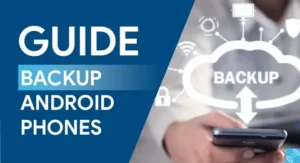
“Prevention is better than cure” applies here. Regularly back up your phone data using cloud services or external storage to avoid data loss during repairs.
Inspirational Quote for Mobile Technicians
“A good technician sees not just the problem, but the solution waiting to be unlocked.”
— Anonymous
Final Thoughts: Don’t Give Up, Keep Learning!
Fixing a phone stuck on the logo screen can be challenging, but it’s a valuable skill for any mobile repair technician. By following the troubleshooting steps—from simple resets to advanced flashing techniques—you can successfully revive many phones that others might consider dead.
If the problem persists after software fixes, don’t hesitate to deepen your hardware repair knowledge. The issue could be with the eMMC chip, PMIC, or other components that may require soldering and board level repairs.
Stay curious, keep practicing, and remember: every repair is a learning opportunity.
Read more: Mobile repair technices



